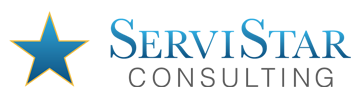Manage Your Members
Current Members
To view a student’s course progress, click on the Manage button. If employees leave the company, you may opt to remove them from the list below by clicking the Disconnect button. IMPORTANT: At this time, clicking this button will immediately remove the employee. Do not click if you do not want the student removed from the Library.TIP: To quickly find a student in the list, press CTRL + F (Find) on your keyboard and type the employee’s name.
To change an employee’s name/email or to add additional courses, click the Manage button next to their name in the list.
NOTE: Each course is available to an employee for 12 months from the date of enrollment. After the 12 months, the course will not be accessible unless the student is re-enrolled.
If a student has not logged in yet, they are highlighted in orange.
| Name | Email/Username | Manage | Disconnect | Show Passwords |
|---|
You do not have any students enrolled.
If a student has not logged in yet, they are highlighted in orange.
[tcb-script]let removedText = false;let table = document.querySelector(“#ContactListTable”);let tableBody = document.querySelector(“#ContactListTableBody”);function addContact(name, email, contactId, disconnectButton, password, hasLoggedIn) {if (!removedText) {removedText = true;let element = document.getElementById(“removeIfHasChildren”);element.parentNode.removeChild(element);}let row = table.insertRow();if (hasLoggedIn === false) appendText(row, name).classList.add(“has-not-logged-in”);else appendText(row, name);if (hasLoggedIn === false) appendText(row, email).classList.add(“has-not-logged-in”);else appendText(row, email);appendHTML(row, ‘<a href=”https://members.servistarconsulting.com/student-progress/?contact_id=’ + contactId + ‘”><input type=”button” value=”Manage” /></a>’);appendHTML(row, disconnectButton).classList.add(“disconnect-button”);appendText(row, password, true);}function appendText(row, text, hide) {let cell = row.insertCell();let textNode = document.createTextNode(text);cell.appendChild(textNode);if (hide === true) {cell.classList.add(“password”);cell.classList.add(“hidden”);}return cell;}function appendHTML(row, html) {let cell = row.insertCell();let div = document.createElement(‘div’);div.innerHTML = html.trim();cell.appendChild(div.firstChild);return cell;}function togglePassword() {let elements = document.getElementsByClassName(“password”);for (let element of elements) {if (element.classList.contains(“hidden”)) {element.classList.remove(“hidden”);} else {element.classList.add(“hidden”);}}}let hasLoggedIn;let email;[/tcb-script]
Enroll a New Member
To enroll an employee in a course, fill out the form below, check the desired courses and click Add Account. To change an employee’s name/email or to add additional courses, click the Manage button next to their name in the list above. If you have the Send Password Automatically via Email button, employees will receive their Welcome email message containing login credentials in less than 10 minutes after enrolling. Remind them to look in their junk mail or spam filters.
Before enrolling new members, please be aware of your organization’s agreement with ServiStar Consulting regarding billing for the Learning Library. If you need your credit union’s billing information, please email Dylan at Dylan@ServiStarConsulting.com.
[tcb-script]function showHideDiv(checkbox, divId, courseClass) {var div = document.getElementById(divId);div.style.display = checkbox.checked ? “block” : “none”;var checkboxes = document.getElementsByClassName(courseClass);for (var i = 0; i < checkboxes.length; i++) {var c = checkboxes[i];if (c.type === “checkbox”) c.checked = checkbox.checked ? c.classList.contains(‘autoCheck’) : false;}}var courseGroupInputs = document.getElementsByClassName(“CourseGroup”);if (courseGroupInputs.length == 1) {if (courseGroupInputs[0].type == “checkbox”) courseGroupInputs[0].checked = true;if (courseGroupInputs[0].id == “Library30Checkbox”) showHideDiv(courseGroupInputs[0], ‘Library30Courses’, ‘Library30Course’);if (courseGroupInputs[0].id == “BankCheckbox”) showHideDiv(courseGroupInputs[0], ‘BankCourses’, ‘BankCourse’);else showHideDiv(courseGroupInputs[0], “VertexCourses”, “VertexCourse”);}[/tcb-script]